こんにちは、むたこなです。
今回の記事では、MenuItemに登録されている処理を実行できるEditorApplication.ExecuteMenuItemというメソッドを使ってUnityが純正で持っているMenuItemを拡張して独自のMenuItemを作ってみます。
あんまり使い道ないかもしれませんが、誰かのお役に立てれば幸いです。
ScrollViewのcontentにButtonを配置した状態で生成
ScrollViewにButtonを配置した状態で作成するスクリプトです。
using UnityEngine;
using UnityEngine.UI;
using UnityEditor;
public class SampleCalss : MonoBehaviour
{
[MenuItem("GameObject/UI/Customs/" + nameof(SampleCalss))]
public static void CreateCustomScrollView()
{
//ScrollViewの生成
EditorApplication.ExecuteMenuItem("GameObject/UI/Scroll View");
var scrollViewObj = Selection.activeGameObject;
var scrollRect = scrollViewObj.GetComponent<ScrollRect>();
var parent = scrollRect.content.transform;
//ScrollViewのcontentの下にButtonを生成
EditorApplication.ExecuteMenuItem("GameObject/UI/Button - TextMeshPro");
var buttonObj = Selection.activeGameObject;
buttonObj.transform.SetParent(parent);
//ScrollViewを選択した状態で終了
Selection.activeGameObject = scrollViewObj;
}
}上記のスクリプトを任意の場所に置けば、以下のようにItemMenuが増えていることが確認できます。
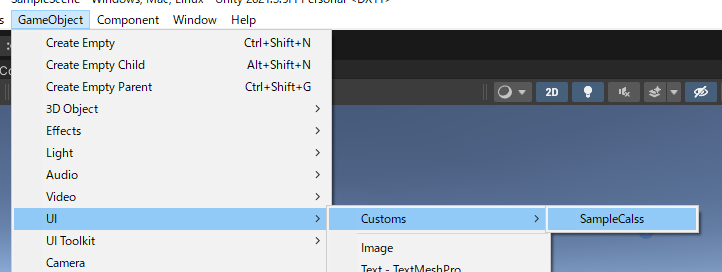
実行すると以下のようなScrollViewができます。
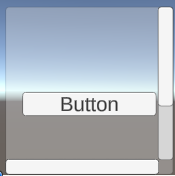
親子関係も想定通りになりました。
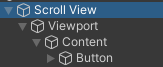
発展:さらにカスタムしたScrollViewを作る
上記のものをさらに発展させて、縦方向にスクロールするのに特化したものです。
using UnityEngine;
using UnityEngine.UI;
using UnityEditor;
public class SampleCalss : MonoBehaviour
{
[MenuItem("GameObject/UI/Customs/" + nameof(SampleCalss))]
public static void CreateCustomScrollView()
{
//ScrollViewの生成
EditorApplication.ExecuteMenuItem("GameObject/UI/Scroll View");
var scrollViewObj = Selection.activeGameObject;
var scrollRect = scrollViewObj.GetComponent<ScrollRect>();
var parent = scrollRect.content.transform;
//ScrollRectのカスタム
scrollRect.horizontal = false;
DestroyImmediate(scrollRect.horizontalScrollbar.gameObject); //Destryだとエラー
scrollRect.content.gameObject.AddComponent<VerticalLayoutGroup>();
//ScrollViewのcontentの下にButtonを生成
EditorApplication.ExecuteMenuItem("GameObject/UI/Button - TextMeshPro");
var buttonObj = Selection.activeGameObject;
buttonObj.transform.SetParent(parent);
//ScrollViewを選択した状態で終了
Selection.activeGameObject = scrollViewObj;
}
}追加した要素は以下です。
- ScrollRecth.horizontalをfalseに設定
- HorizonScrollBarをDestroyImmediate(Destroyだとエラーが出る)
- ScrollContentにVerticalLayoutGroupをアタッチ
実行すると横方向のスクロールバーがなくなった状態で作成されます。
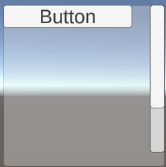
また、Contentを見るとVerticalLayoutGroupがアタッチされているので、
作成されたButtonを複製するだけできれいに項目を作ることができます。
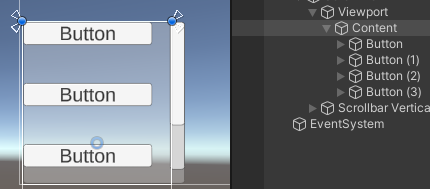
まとめ
いかがだったでしょうか。
今回ご紹介した内容はかなり簡単な内容でしたが、
うまく利用できれば作業の短縮ができると思います。
UnityのUIでよく使うパターンがあれば、
積極的にEditorApplication.ExecuteMenuItemを使っていきましょう。
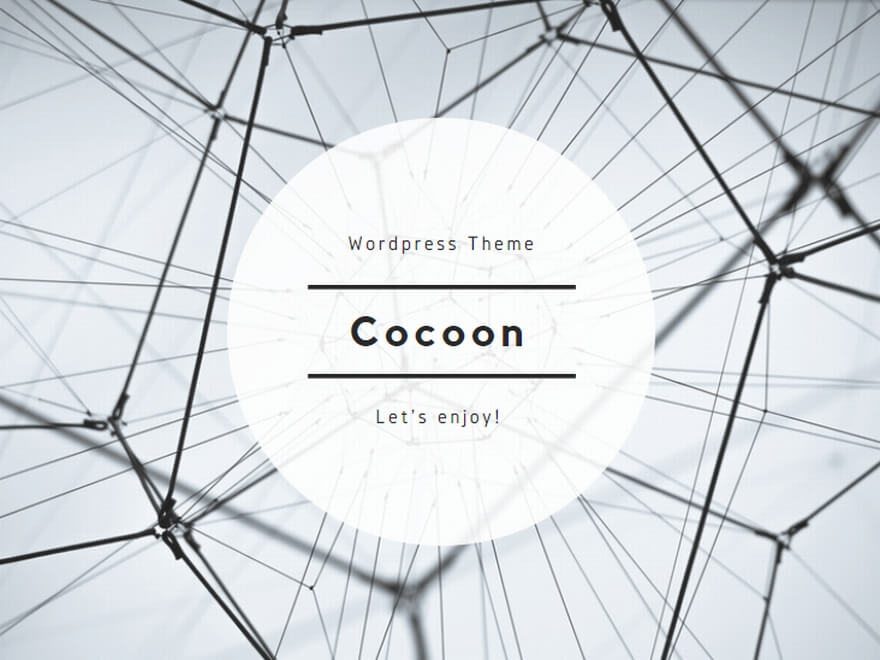


コメント